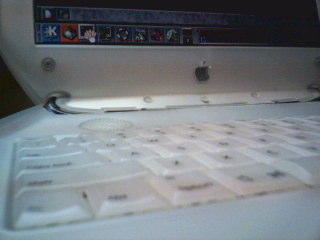For those who don't know what a wiki is, Google it yourself.
I came across this wiki engine on the internet. Actually, this wiki has been featured on Linux Journal magazine as well. It is written in Perl and uses flat files as database; no need to install and configure any external DB servers like MySQL.
The script can be downloaded from this site:
http://www.emacswiki.org/scripts/current
Save the script unto the web server's cgi directory. Name it anything you like (e.g. my_wiki.pl). Make sure it's executable (if this applies to you, I'm using Linux).
chmod +x my_wiki.pl
Make sure perl interpreter is up and running:
perl --version && which perl
Edit the script to reflect the correct perl interpreter path. If everything is properly setup, then try it out on your web browser:
http://your-ip-address/cgi-bin/my_wiki.pl
Enjoy!