 Move away from conventional linear note-taking and be more productive with this neat little application that takes note-taking to the next level.
Move away from conventional linear note-taking and be more productive with this neat little application that takes note-taking to the next level.The name of the application is Basket Notepad, http://basket.kde.org. Although it looks like it's specific to KDE only.
The application makes use of text boxes for your notes. However, you can also put images and links and it even has a built-in screen capture feature to quickly capture a screenshot and put it on your notes.
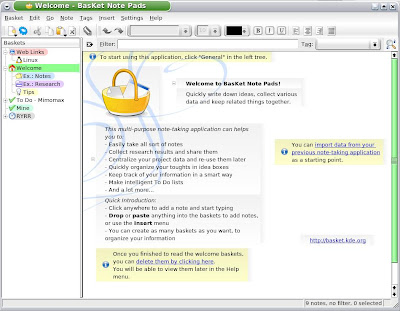
It's got a quick filter / search feature to quickly search your notes.
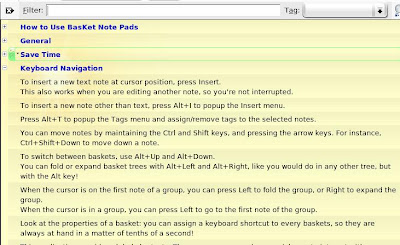
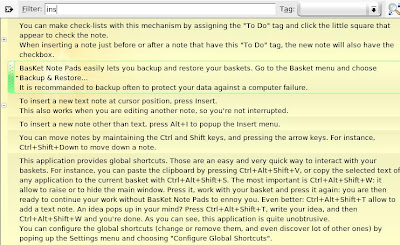 The application sits nicely on your task bar as an icon. With a CTRL+ALT+SHIFT+W keyboard shortcut, you can quickly summon or banish the Basket Notepad window.
The application sits nicely on your task bar as an icon. With a CTRL+ALT+SHIFT+W keyboard shortcut, you can quickly summon or banish the Basket Notepad window.Some nice features: (Copied almost verbatim from their website.)
- Click 'n' type
- paste images, links, email addresses, files, application launchers, colors, grab a screen zone, pick a color from screen
- Organize your notes in a hierarchy of baskets, by topic or project. Group notes together, collapse non-important groups... You can also let the application automatically layout your notes in columns or you can manually place them precisely.
- Attach tags to any note you take: "Important", "Information", "Idea", "Work", "Personnal"... Tags change the appearance of notes, and multi-state tags let you create checkboxes for To Do lists, progress-bars, priority-meters, etc.
- Instantly find your notes by word or by tag, as you type, no matter where you placed the important information you're searching for.
- The application is always running in the background, minimized to a system-tray icon. Writting down new ideas is one click away. Or one keyboard shortcut away, if you prefer. You can also drop things onto that icon, or use the numerous keyboard shortcuts to quickly append data to your baskets.
- Your notes are automatically saved as soon as you modify them. No need to manually save them: you will have to break your habit of pressing Ctrl+S every five seconds! To make your data ultimately safe, you can easily backup and restore your entire basket collection.
I've enjoyed using this application and highly recommend it as your note-taking application. Say goodbye to those boring text-only linear notepad applications.
Basket Notepad, taking care of your ideas.

